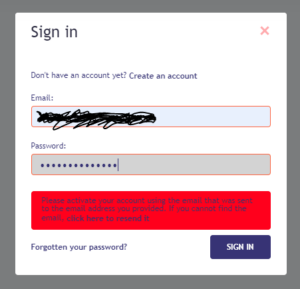R&D Technologies is very proud to present our new quoting tool! This new addition to our website is a big change and this short article is meant to help you use the tool more effectively.
Access the tool using this link, or go to our website RnD-Tech.com and select the ‘Instant Quote’ button on the top right-hand corner of your webpage.
If you are using the tool for the first time and want some guidance, please refer to the tutorial below:
- First things first, you have to create an account in order to use the tool. The tool requires your name, a physical address and your email address. Once you enter your information it will take you back to the sign in, but before you enter the tool you will have to activate your account using a message sent to the email you provided. This activation will then take you into the quoting tool.

- You have two options for a 3D parts quote once inside the tool:
The ‘Request a quote’ option is the most hands off approach. Use the ‘CLICK HERE’ button to expand the drop-down menu. Select the part file you would like to have quoted and include a brief comment with the quantity and material you would like your part(s) printed in (you do not have to include your preferred material, but please include the quantity). Once you submit your part, our engineering team will respond to your request in a timely manner via email. Your email will include an order summary with shipping costs and a separate .pdf document of your quote. Should you choose to move forward with the order, the email includes prompts explaining how to accept quote and next steps.
The ‘Instant Quote’ option is great for getting a rough estimate for your 3D parts. Select the instant quoting button and then upload your file. The environment will produce a 3D rendering of your part for you to view. Additionally, a price will be generated given the quantity, material, infill options (when applicable), color and printing technology. You can adjust any of the parameters and get an updated price instantly. You may notice the option to ‘Request a manual quote’. This function sends your current parameters for your part over to our team for a quote. Like the first ‘Request a quote’ option, our engineers will review your part and quickly get back to you with your quote via email.
If you have any trouble using the tool, you can always contact our team for help. Call our office at (401) 885-6400 or email 3dparts@rnd-tech.com for help with quoting your 3D parts.